🔏 Customize key cloak's pages as if they were part of your App 🔏



Ultimately this build tool Generates a Keycloak theme

Motivations
The problem:
When we redirected to Keycloak the user suffers from a harsh context switch. Keycloak does offer a way to customize theses pages but it requires a lot of raw HTML/CSS hacking to reproduce the look and feel of a specific app. Not mentioning the maintenance cost of such an endeavour.Wouldn't it be great if we could just design the login and register pages as if they where part of our app?
Here is yarn add keycloakify for you 🍸
TL;DR: Here is a Hello World React project with Keycloakify set up.
- Motivations
- How to use
- Terms and conditions
- GitHub Actions
- Requirements
- Limitations
- Implement context persistence (optional)
- API Reference
How to use
Setting up the build tool
"homepage": "https://URL.OF/YOUR-APP"
"dependencies": {
"keycloakify": "^0.0.10"
},
"scripts": {
"keycloak": "yarn build && build-keycloak-theme",
},
"homepage" must be specified only if the url path is not /
(Onl /YOUR-APP matters URL.OF don't have to be the actual domain)
It is mandatory that you specify the url where your app will be available
using the homepage field.
Once you've edited your package.json you can install your new
dependency with yarn install and build the keycloak theme with
yarn keycloak.
Once the build is complete instructions about how to load the theme into Keycloak are printed in the console.
Developing your login and register pages in your React app
Just changing the look
The first approach is to only arr/replace the default class names by your own.
import { App } from "./<wherever>/App";
import {
KcApp,
defaultKcProps,
kcContext
} from "keycloakify";
import { css } from "tss-react";
const myClassName = css({ "color": "red" });
reactDom.render(
// Unless the app is currently being served by Keycloak
// kcContext is undefined.
kcContext !== undefined ?
<KcApp
kcContext={kcContext}
{...{
...defaultKcProps,
"kcHeaderWrapperClass": myClassName
}}
/> :
<App />, // Your actual app
document.getElementById("root")
);
result:
Changing the look and feel
If you want to really re-implement the pages the best approach is to
create you own version of the <KcApp />.
Copy/past some of the components provided by this module and start hacking around.
You can find an example of a fancy customization here.
Hot reload
By default, in order to see your changes you will have to wait for
yarn build to complete which can takes sevrall minute.
If you want to test your login screens outside of Keycloak, in storybook
for example you can use kcContextMocks.
import {
KcApp,
defaultKcProps,
kcContextMocks
} from "keycloakify";
reactDom.render(
kcContext !== undefined ?
<KcApp
kcContext={kcContextMocks.kcLoginContext}
{...defaultKcProps}
/>
document.getElementById("root")
);
then yarn start ...
Checkout this concrete example
NOTE: keycloak-react-theming was renamed keycloakify since this video was recorded
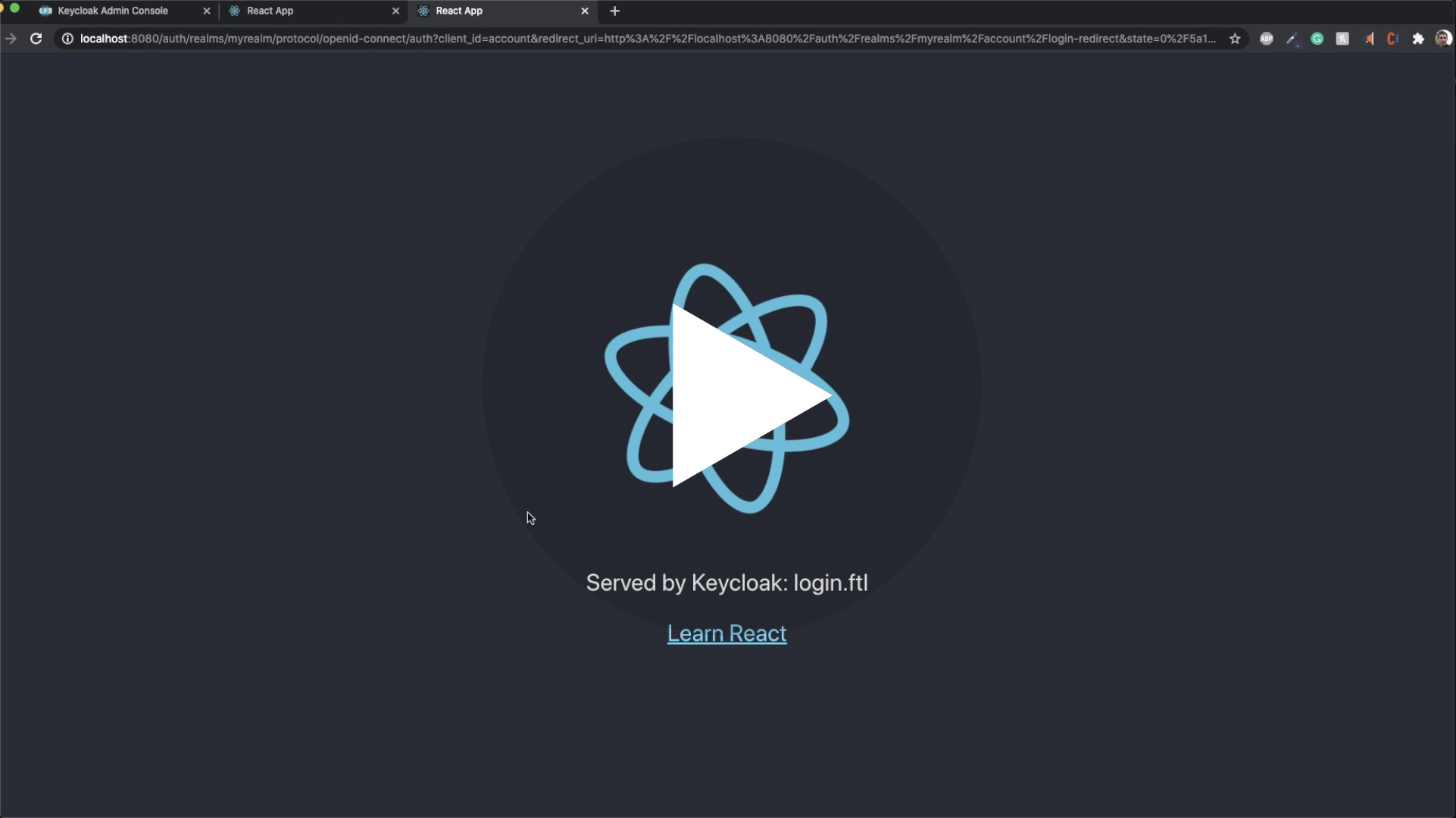
Terms and conditions
First you need to enable the required action on the Keycloak server admin console:

Then to load your own therms of services using like this.
GitHub Actions
Here is a demo repo to show how to automate the building and publishing of the theme (the .jar file).
Requirements
Tested with the following Keycloak versions:
This tool will be maintained to stay compatible with Keycloak v11 and up, however, the default pages you will get (before you customize it) will always be the ones of the Keycloak v11.
This tools assumes you are bundling your app with Webpack (tested with 4.44.2) .
It assumes there is a build/ directory at the root of your react project directory containing a index.html file
and a build/static/ directory generated by webpack.
All this is defaults with create-react-app (tested with 4.0.3=)
- For building the theme:
mvn(Maven) must be installed - For development (testing the theme in a local container ):
rm,mkdir,wget,unzipare assumed to be available anddockerup and running.
NOTE: This build tool has only be tested on MacOS.
Limitations
process.env.PUBLIC_URL not supported.
You won't be able to import things from your public directory in your JavaScript code. (This isn't recommended anyway).
@font-face importing fonts from the src/ dir
Example of setup that won't work
- We have a
fonts/directory insrc/ - We import the font like this [
src: url("/fonts/my-font.woff2") format("woff2");(07d54a3012/src/fonts.scss (L4)) in a.scssa file.
Workarounds
If it is possible, use Google Fonts or any other font provider.
If you want to host your font recommended approach is to move your fonts into the public
directory and to place your @font-face statements in the public/index.html.
Example here.
You can also use your explicit url but don't forget Access-Control-Allow-Origin.
Implement context persistence (optional)
If, before logging in, a user has selected a specific language you don't want it to be reset to default when the user gets redirected to the login or register pages.
Same goes for the dark mode, you don't want, if the user had it enabled to show the login page with light themes.
The problem is that you are probably using localStorage to persist theses values across
reload but, as the Keycloak pages are not served on the same domain that the rest of your
app you won't be able to carry over states using localStorage.
The only reliable solution is to inject parameters into the URL before
redirecting to Keycloak. We integrate with
keycloak-js,
by providing you a way to tell keycloak-js that you would like to inject
some search parameters before redirecting.
The method also works with @react-keycloak/web (use the initOptions).
You can implement your own mechanism to pass the states in the URL and
restore it on the other side but we recommend using powerhooks/useGlobalState
from the library powerhooks that provide an elegant
way to handle states such as isDarkModeEnabled or selectedLanguage.
Let's modify the example from the official keycloak-js documentation to
enables the states of useGlobalStates to be injected in the URL before redirecting.
Note that the states are automatically restored on the other side by powerhooks
import keycloak_js from "keycloak-js";
import { injectGlobalStatesInSearchParams } from "powerhooks/useGlobalState";
import { createKeycloakAdapter } from "keycloakify";
//...
const keycloakInstance = keycloak_js({
"url": "http://keycloak-server/auth",
"realm": "myrealm",
"clientId": "myapp"
});
keycloakInstance.init({
"onLoad": 'check-sso',
"silentCheckSsoRedirectUri": window.location.origin + "/silent-check-sso.html",
"adapter": createKeycloakAdapter({
"transformUrlBeforeRedirect": injectGlobalStatesInSearchParams,
keycloakInstance
})
});
//...
If you really want to go the extra miles and avoid having the white
flash of the blank html before the js bundle have been evaluated
here is a snippet that you can place in your public/index.html if you are using powerhooks/useGlobalState.
API Reference
The build tool
Part of the lib that runs with node, at build time.
npx build-keycloak-theme: Builds the theme, the CWD is assumed to be the root of your react project.npx download-sample-keycloak-themes: Downloads the keycloak default themes (for development purposes)




